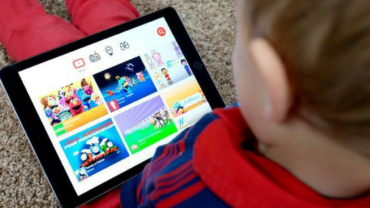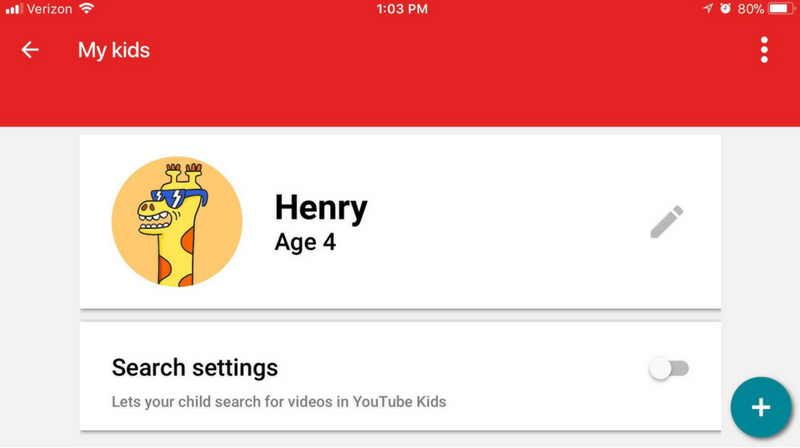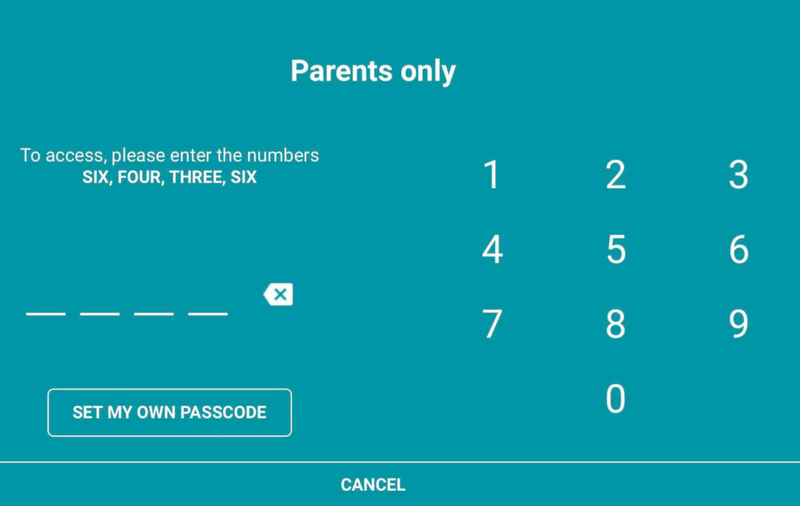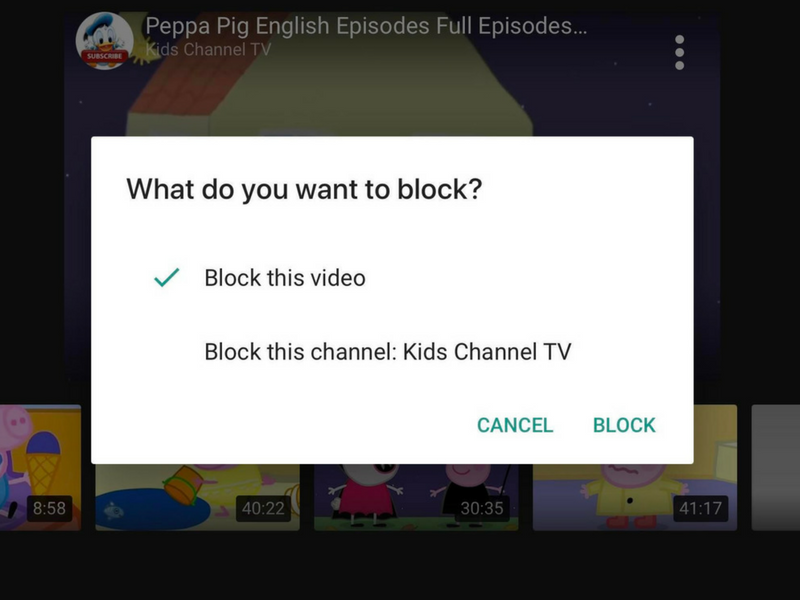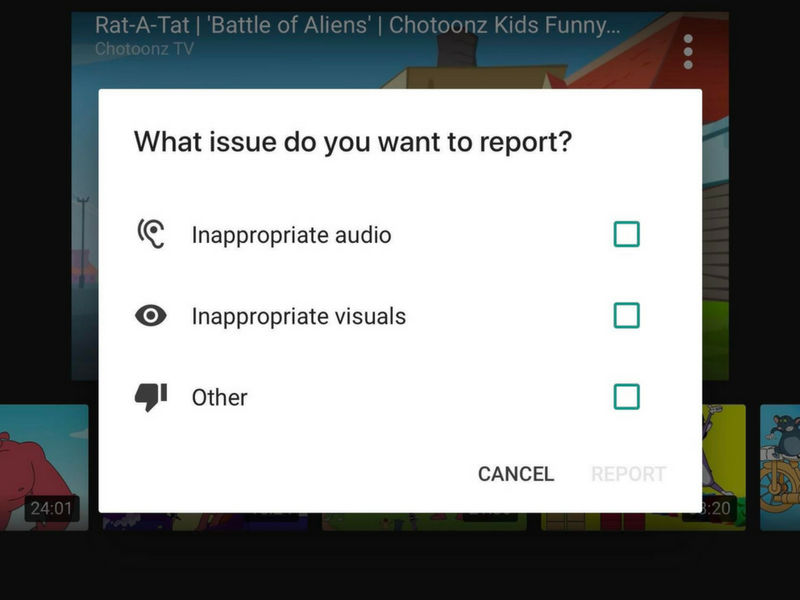Mummy’s Note:
Good tips on how to control the contents from YouTube for your kids.
Via C Net: How to make YouTube Kids safer for your children
Kids are encountering disturbing videos on the filtered version of the streaming app. What can parents do?
YouTube Kids is has reached the terrible twos. Released in 2015, the free app attempts to eliminate the unseemly parts of YouTube by offering only cartoons, educational shows and other kid-friendly content. Of course, the internet being the internet, people are making fake videos with disturbing content — Peppa Pig drinking bleach, Spider-Man urinating on Elsa from “Frozen,” “PAW Patrol” characters enjoying a strip club — that are slipping through Google’s filters.
Is it no longer safe to park your toddler in front of YouTube Kids while you make dinner? To put the issue in perspective, Google told me that less than 0.005 percent of videos have been removed from YouTube Kids in the past 30 days.
No automated system, Google’s algorithms included, is perfect, but the YouTube Kids app offers a few parental controls that can help reduce the risk of your child stumbling across objectionable content.
Beyond parental controls, one missing feature that could eliminate the risk is playlists. It would be helpful to set up a playlist of videos you’ve screened yourself. If your kids are like mine, they enjoy repeated viewings of their favorite shows and wouldn’t mind being restricted to a playlist of prescreened videos.
That aside, here are a few steps you can take to make YouTube Kids a bit less of a minefield.
Turn off search
YouTube Kids lets a child search by typing or speaking, but being able to search for videos puts a greater number of them within reach. Disable the search function, and your kid will be recommended a smaller fraction of videos selected by Google’s algorithms. According to The New York Times, “Most of the videos flagged by parents were uploaded to YouTube in recent months by anonymous users with names like Kids Channel TV and Super Moon TV.”
To turn off search, tap the lock icon in the lower-right, enter a passcode, tap Settings, tap your kid’s profile, and then toggle off Search settings. You can set up separate profiles for each of your kids, which lets you enable search for one but not the other.
Set custom passcode
To get into settings, you need to enter a four-digit passcode by simply entering the numbers that are spelled out on the Parents only screen. If your child can read, you might want to set a custom passcode that would prevent them from getting into settings and re-enabling search. On the Parents only screen, you’ll find a button to set my own passcode.
Report and block objectionable videos
If your child comes screaming into the kitchen after finding a disturbing video, you can block it so it won’t resurface again later. You can also report it. YouTube Kids has a team that reviews flagged videos around the clock. I suggest you both block and report videos you find offensive.
To block a video, tap the triple-dot button and then tap block. You can block just the video you are currently watching, or if you think the publisher is fishy, then you can block the whole channel.
To flag a video, tap the triple-dot button of the video that’s playing and then tap Report. You can report it as having inappropriate audio, inappropriate visuals or other.
Switch to Nick Jr., Noggin or another app
YouTube isn’t the only source of video content on the internet. If the current situation with YouTube Kids has you freaked out, switch to another kid-friendly video app such as Nick Jr., Noggin or PBS Kids. You could also use Netflix — you can set up a “for kids under 12” profile that’s separate from yours. Because you certainly don’t want your kids watching “Mindhunter” any more than you want them to watch Peppa Pig drink bleach.